Setting up Eduroam on iOS
1. Firstly, you need to be connected to the Internet with another connection. From the Safari app, enter the address http://eduroam.alparslan.edu.tr/files/eduroam.mobileconfig and download the iPhone configuration file.
2. Follow the steps below to complete the connection.
If you have previously installed the profile but are unable to connect after the iOS 11 update:
1. First, remove the existing profile.
2. Select Eduroam and tap > Delete Profile.
3. Then, select "eduroam" from the Wi-Fi list.
4. In the opened window, enter your @alparslan.edu.tr email address and password. For staff and students ……….@alparslan.edu.tr
5. Tap the "Trust" option.
6. Pass the "Could not join eduroam network" warning by tapping "OK".
7. Then, click the link and re-upload the mobileconfig file from the Eduroam connection settings page that opens.
8. Select the "Install" option.
9. In the opened window, enter your @alparslan.edu.tr email address with the …… extension and your password.
10. By selecting the "Finish" option, you have completed all steps.

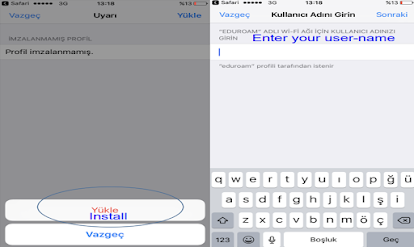


Comments
Post a Comment